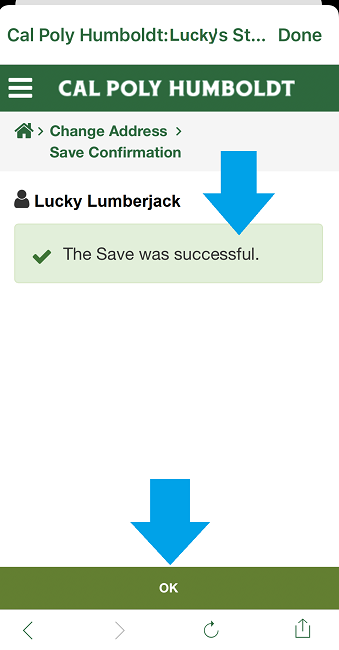Breadcrumb
How to Update your Personal Information (Using App)
Step 1: Open the myHumboldt app.
Step 2: Select Student Center. When the signin screen opens, enter your username and password. (TIP: Signin is slow)
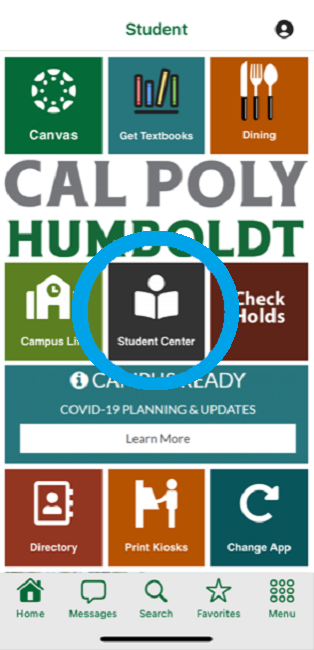
Step 3: Select Personal Information
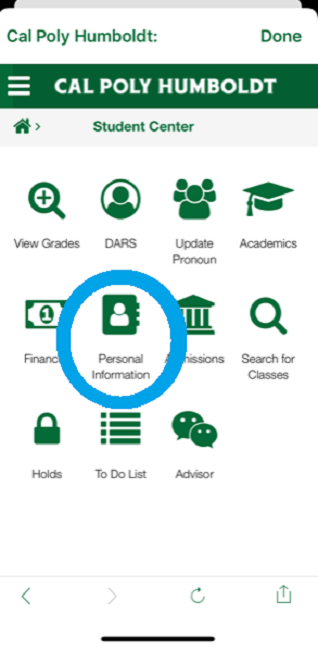
Step 4: Select the information you want to change (TIP: The options are highlighted and underlined)
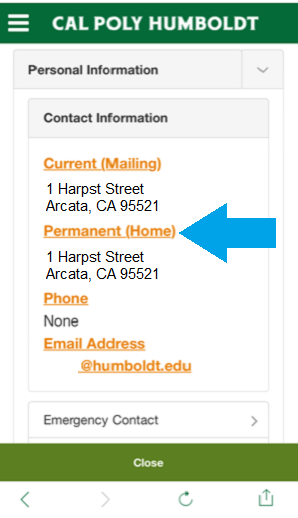
Step 5: The Edit window will open for the type of change you select. Use the Edit button to change existing information or the "Add a new" button keep the existing information and add another entry.
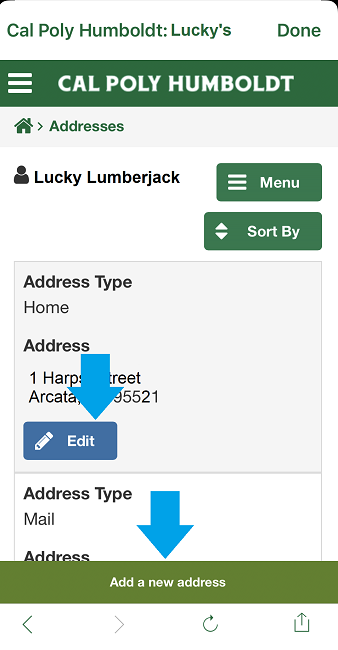
Step 6: Enter your information.
Step 7: Select type. For example, an address change will include options for the address type. (TIP: Your diploma will be sent to the Home address listed.)
Step 8: Select the date your change will be effective (default date is today).
Step 9: Save
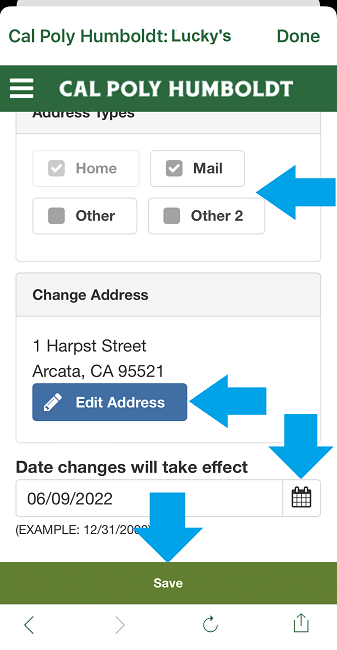
Step 10: Confirm your change
Step 11: You will see "The Save was successful." Select OK to return to the Edit screen. You can make more changes if needed.