Breadcrumb
Drop a class
During the first 2 weeks of classes you may drop a class in your Student Center.
Step 1- Login to Student Center.
Step 2 - Select "Enrollment: Drop" from the other academics drop-down menu. Click the double-arrows.
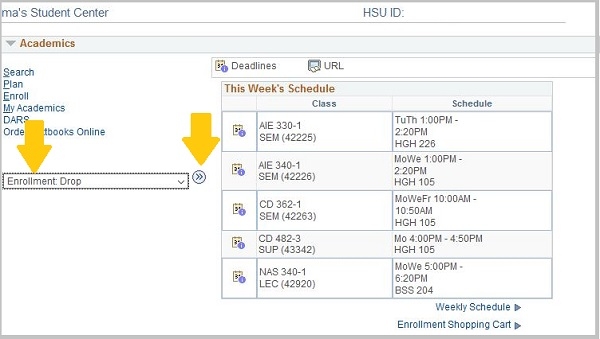
Step 3 - Select the appropriate term. Click the Continue button.
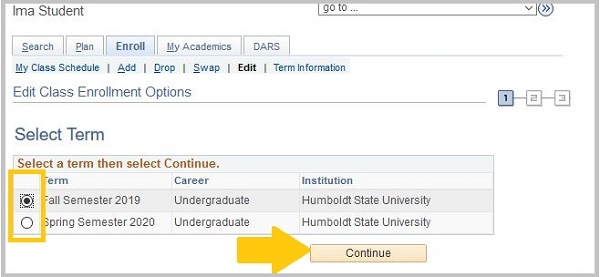
Step 4 - Click the checkbox to select each class you would like to drop.
Step 5 - Click the "Drop Selected Classes" button.
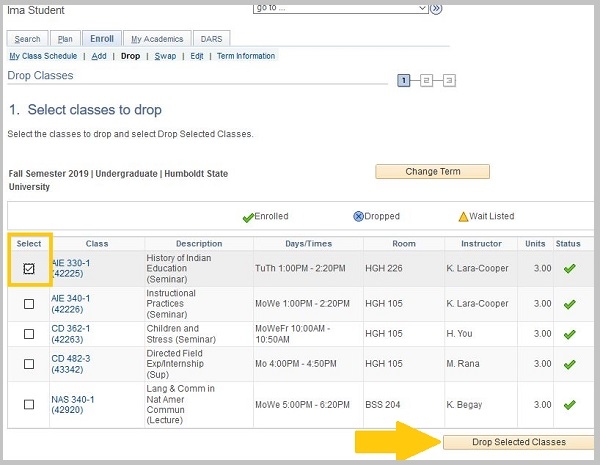
Step 6 - Double-check your selection; click the "Finish Dropping" button.
Step 7 - Verify that you have successfully dropped the class. If successful, there will be a checkmark in the status column and the message, “Success: This class has been removed from your schedule”.





