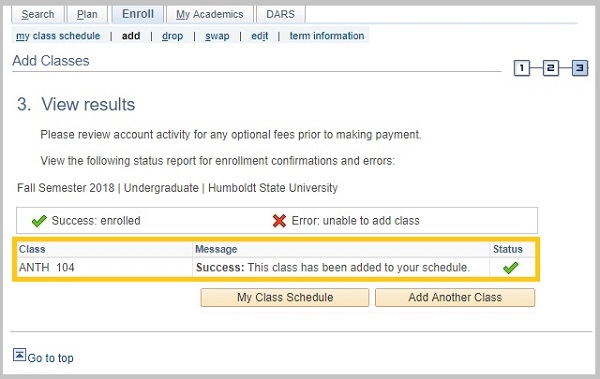Breadcrumb
Add a class using a permission number
Once registration begins, you can add classes in your Student Center until the Add deadline.
During the second week of classes, you will need instructor approval (a permission number) to register for any class. Contact the instructor for the course to request a permission number.
Step 1 - Contact the class instructor for a permission number.
Step 2 - Go to: Student Center.
Step 3 - Click Enroll in the Academics section.
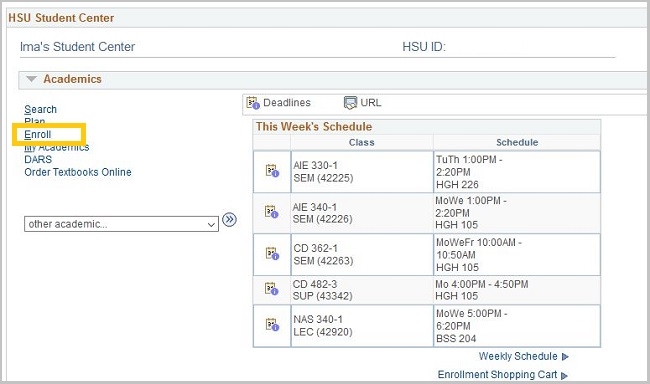
Step 4 - Select the appropriate term and click Continue.
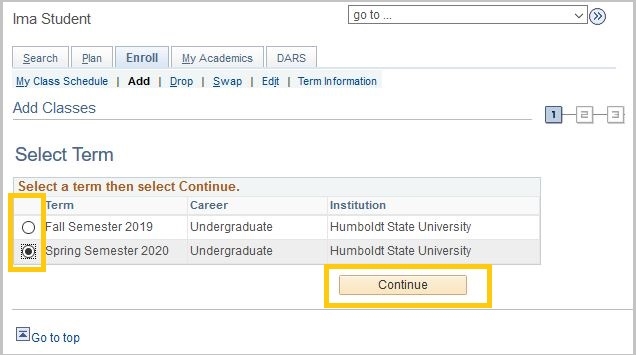
Step 5 - Enter the class number in Enter Class Nbr box or use the Class Search. Click Enter.
Step 6 - Click on the Proceed to Step 2 of 3 button.
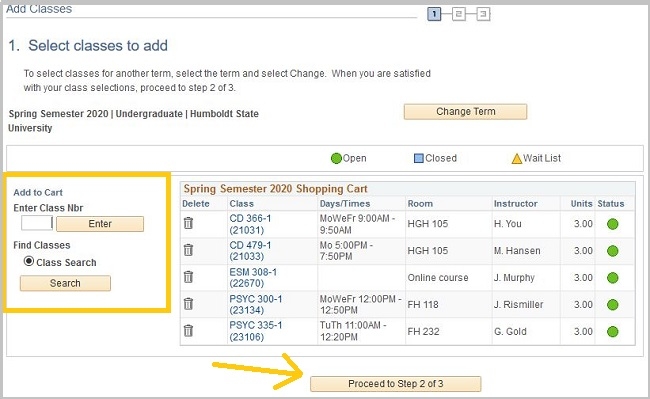
Step 7 - Enter a permission number in the Permission Nbr field.
Step 8 - Select the type of grading (for classes with optional grading modes, using the Grading drop-down .
Step 9 - Click Next.
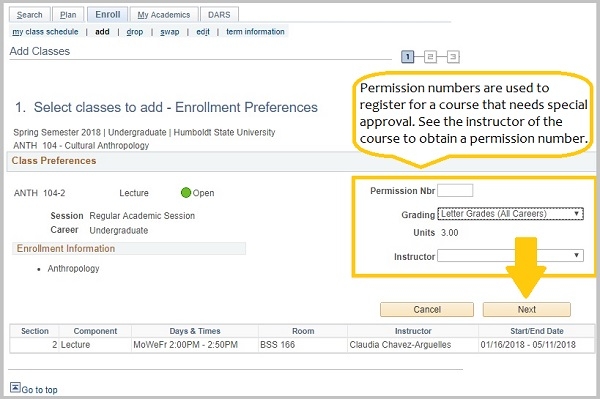
Step 10 - The class is now added to your Enrollment Shopping Cart. At this point you may go back and search for more classes to add to your cart or click "Proceed to Step 2 of 3" to continue the enrollment process.
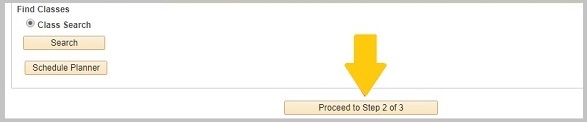
Step 11 - Review your schedule and click "Finish Enrolling" to confirm your enrollment.
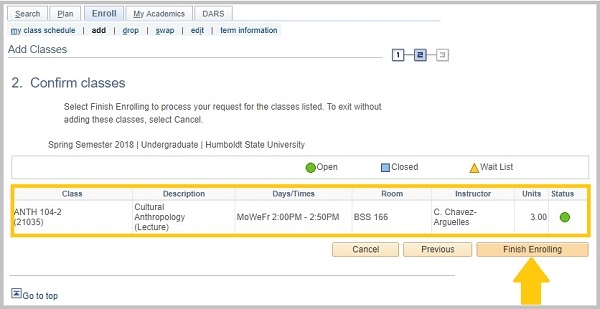
Step 12 - Review the status to make sure you are enrolled in the class . You should see a message, "Success: This class has been added to your schedule" and a green check mark in the Status column. If you see a red "X" in the status column, you are not registered in the class.