Breadcrumb
View weekly schedule
Step 1 - Signin to Student Center.
Step 2 - Click on the Weekly Schedule link.
Image
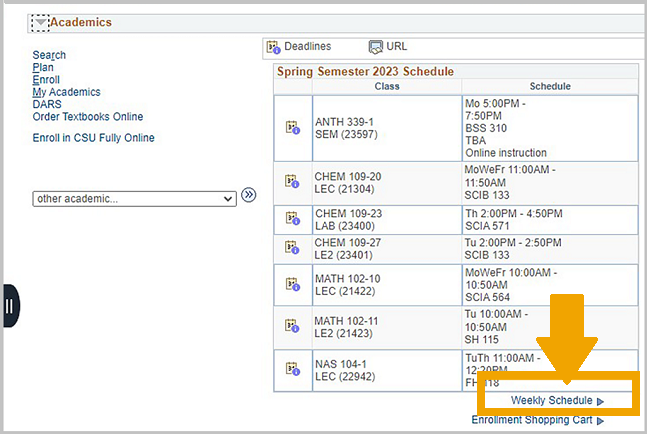
Step 3 - (Optional) Select Display Options, such as days of the week to display. Click on Refresh Calendar.
Step 4 - The Select Display Option buttons let you change between Weekly Calendar and List View.
Image
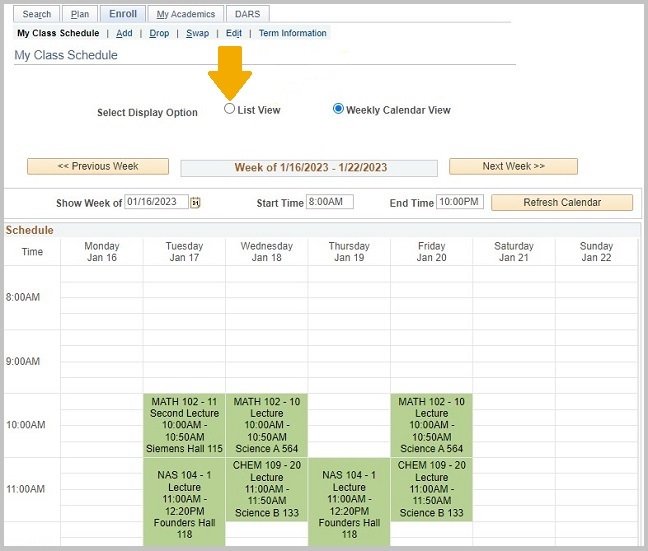
TIP: If you have classes without a meeting time, you will see a "Meeting Information not available" section above the display options.
Image
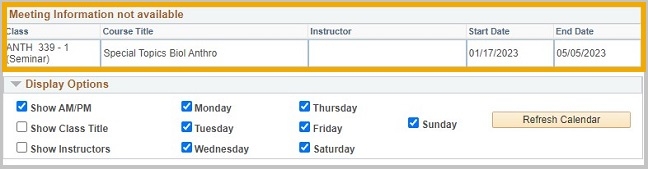
Step 5 - In the list view, the Class Schedule Filter Options default to show enrolled, dropped and waitlisted classes. If all filters are checked, be sure to view the status of the course.
Image






