Breadcrumb
Name Changes on Student Center
Step 1. Log into your myHumboldt account
Image

Step 2. Click the box labeled "Student Center" (top right hand corner)
Image

Step 3. In the Personal Information section (middle of page) click "Names"
Image
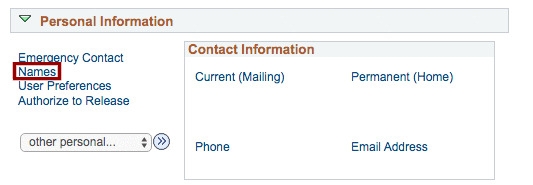
Step 4. Click "Add a New Name"
Image
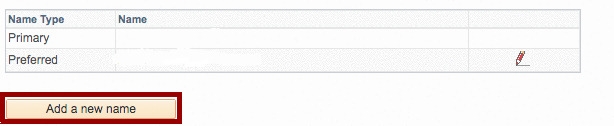
Step 5. Under the Name Type drop down menu, select "Preferred"
Image
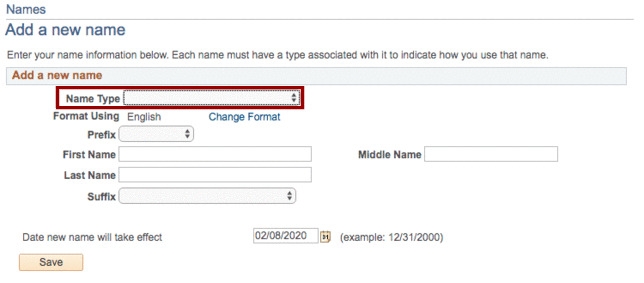
Step 6. Enter your preferred name
Image
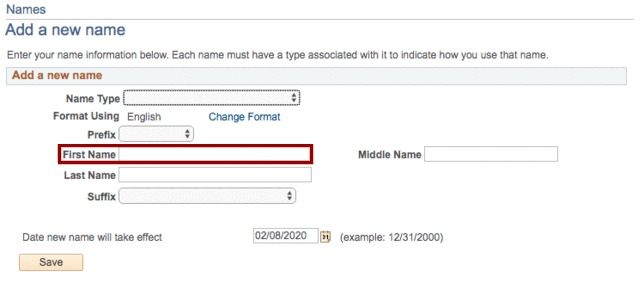
Step 7. Click Save
Notes:
- It can take up to 48 hours for the system to update your name.
- Last Names on the student center can only be changed as a result of a legal name change. You must file a name change request with the Office of the Registrar to do this
_______________________________________________________________________________________________
Changing Pronouns on Student Center
Step 1. Log into myHumboldt
Image

Step 2. Click the box labled Student Center (top right hand corner)
Image

Step 3. In the Personal Information section (middle of page) click Names
Image
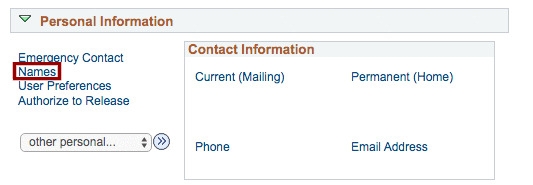
Step 4. Click Preferred Pronouns
Image

Step 5. Select your pronouns from the presets. If they are not listed, skip to Step 6
Image

Step 6. If your pronouns are not listed, Select "Not Listed" and manually enter your pronouns
Image
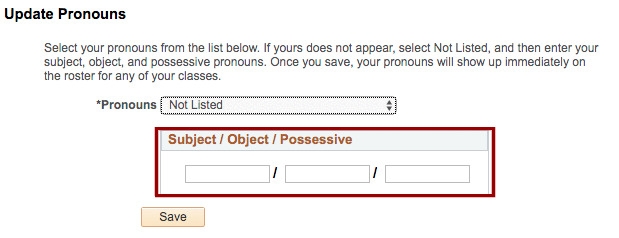
Step 7. Click Save
_______________________________________________________________________________________________
Diploma Name Change on Student Center
Step 1. Log into your myHumboldt account
Image

Step 2. Click the box labeled "Student Center" (top right hand corner)
Image

Step 3. In the Personal Information section (middle of page) click "Names"
Image
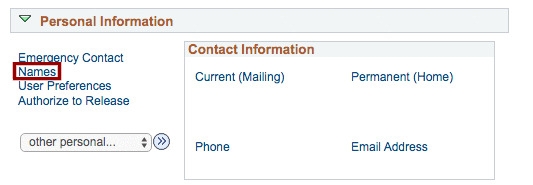
Step 4. Click the pencil icon next to "Diploma"
Image
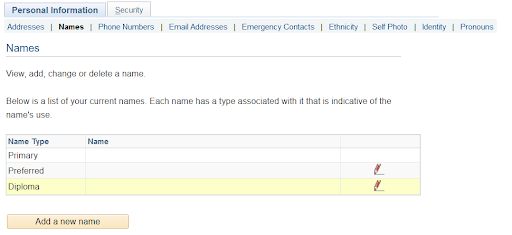
Step 5. Enter the name you would like to be on your diploma
Image
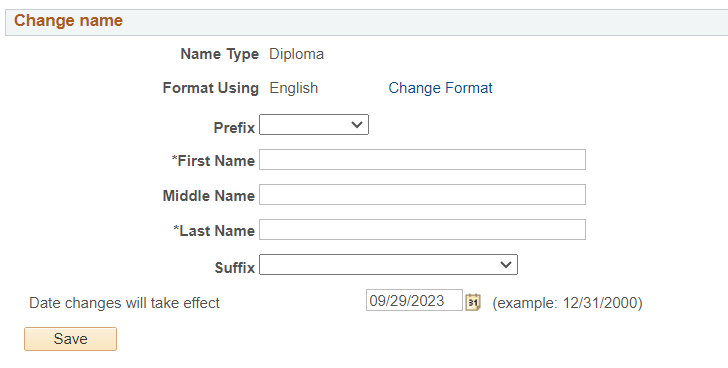
Step 6. Click Save
Notes:
- It can take up to 48 hours for the system to update your name.
FAQ - Preferred Names/Pronouns @ Humboldt





