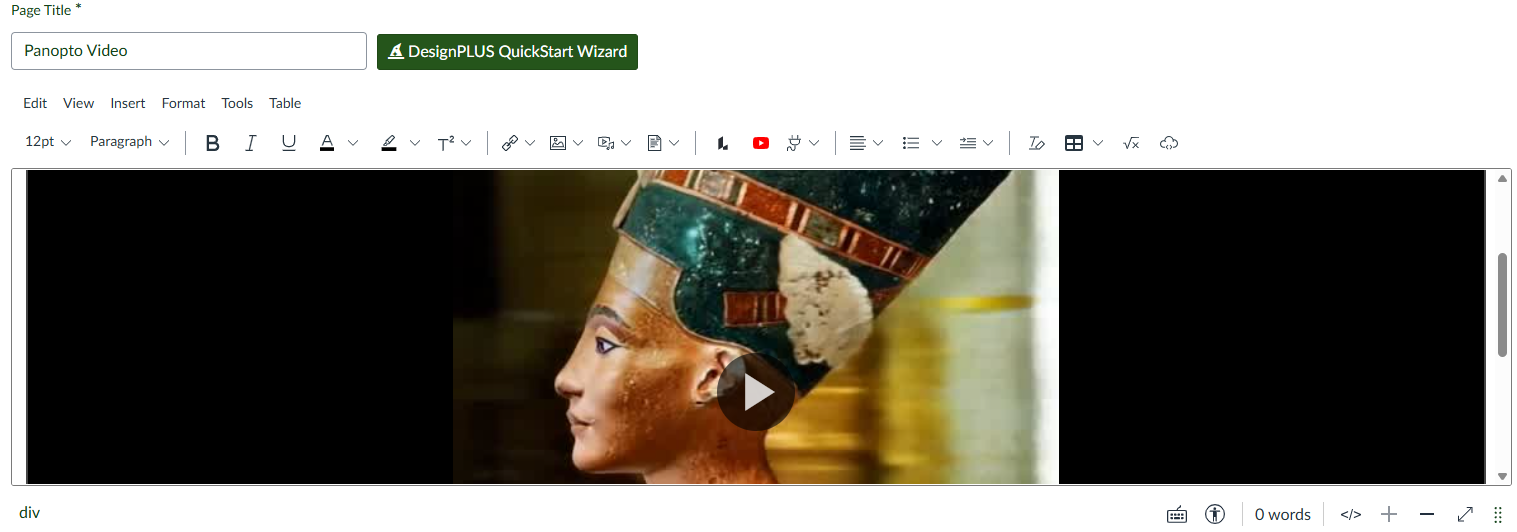Breadcrumb
Embed Panopto Videos To Canvas Using The Embed Code
You can embed Panopto videos to Canvas using the video's embed code. This works for any content option in Canvas that uses a WYSIWYG editor.
In your Canvas course click “+ Page” to launch the WYSIWYG editor, and add a title.
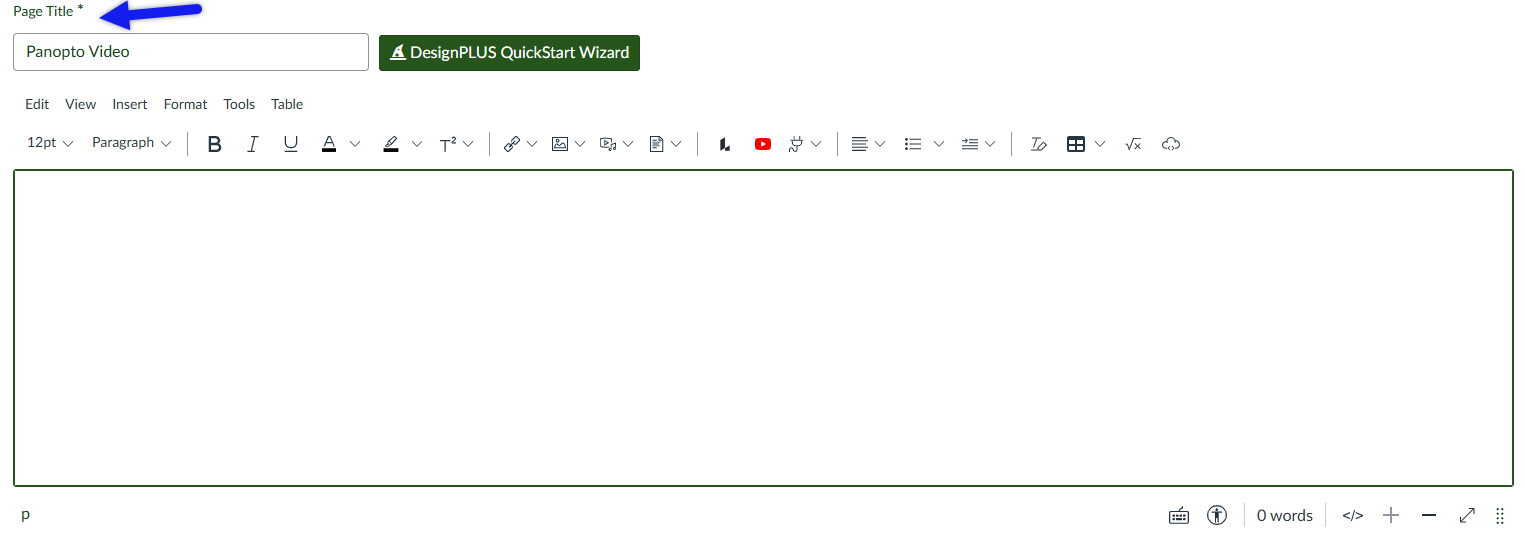
In Panopto, find the video you want to add to Canvas and click the "Share" button to display the Share popup window.
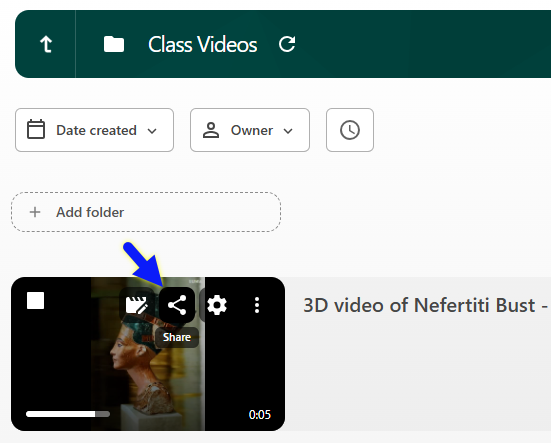
In the Share popup window, click "Embed" to display the embed settings, make any settings changes you want, and click "Copy Embed Code".
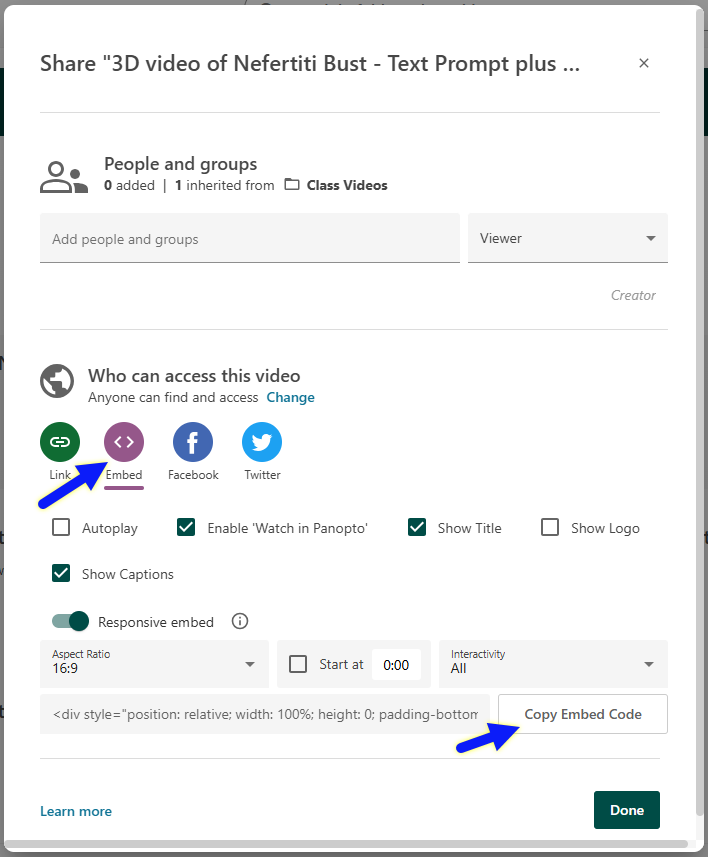
Go back to your Canvas page WYSIWYG editor and click the "Embed" button which is the cloud icon to the very right, to bring up the Embed popup window.
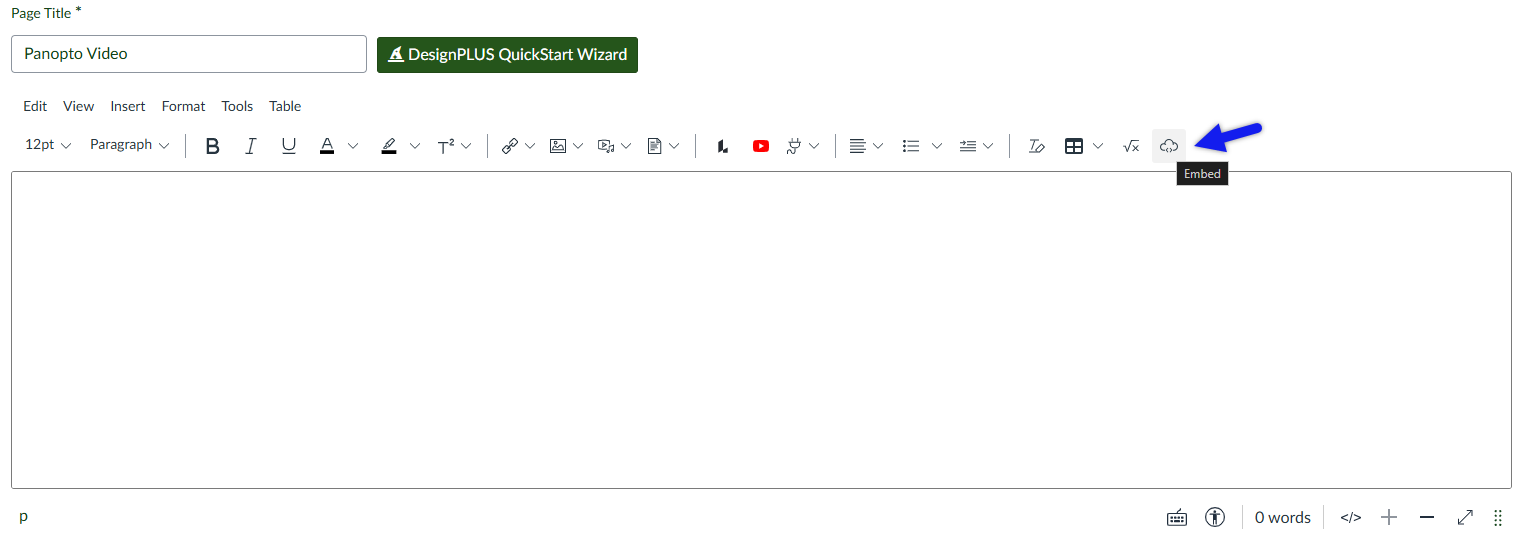
Paste your embed code into the popup window and click "Submit."
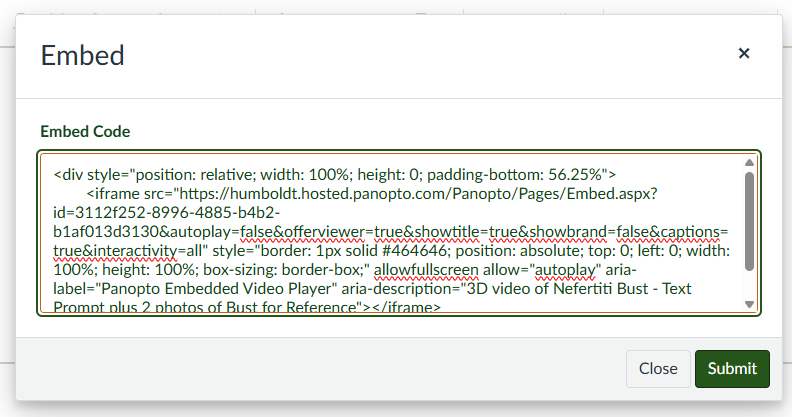
You should now see the video in the WYSIWYG editor. Scroll down to finish applying your page settings and click "Save," or, "Save and Publish" if it's ready to share with your students.