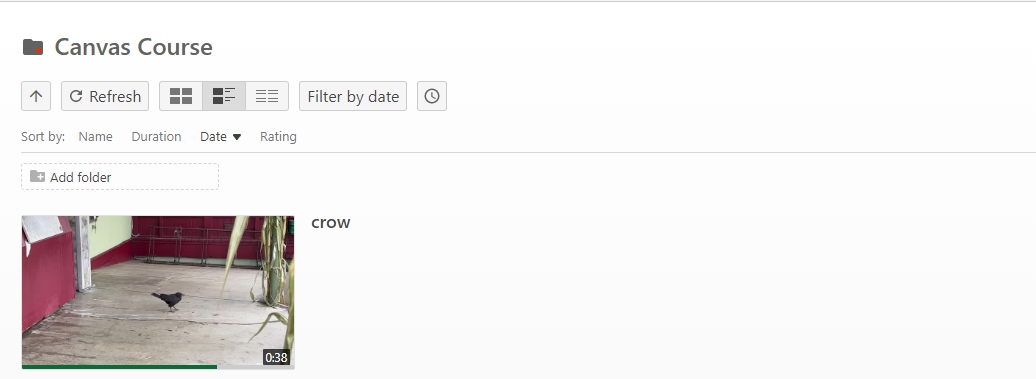Breadcrumb
How to Move a Video to Another Folder in Panopto
Drag And Drop
There Are Multiple Ways To Move Videos In Panopto
The simplest way to move videos is dragging and dropping your videos into a new folder. This works if your video and the folder you want to move them to are located in the same folder, like your My Folder. You can simply "drag and drop" the videos into a different folder.
Hover your mouse over the video you want to move and left click on your mouse.
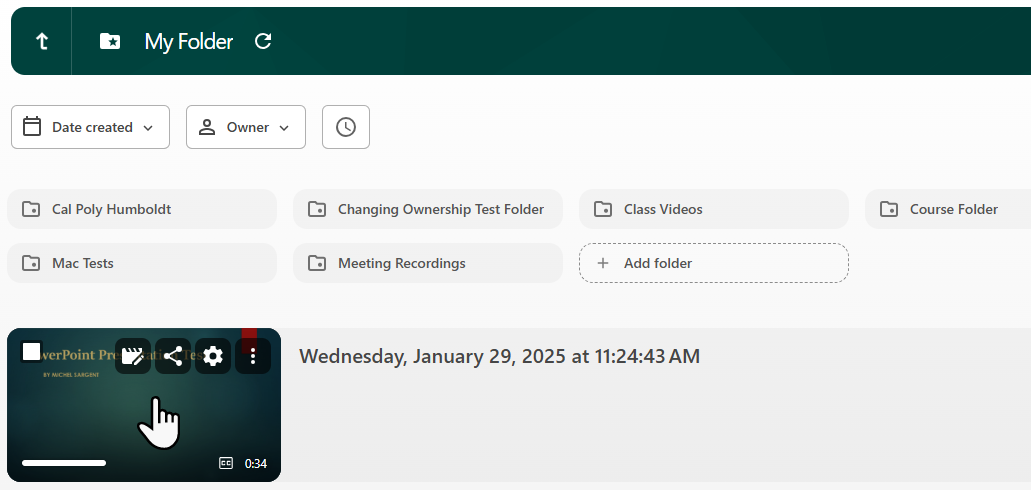
Now "drag" the video to the folder you want it moved to, and "drop" it in.
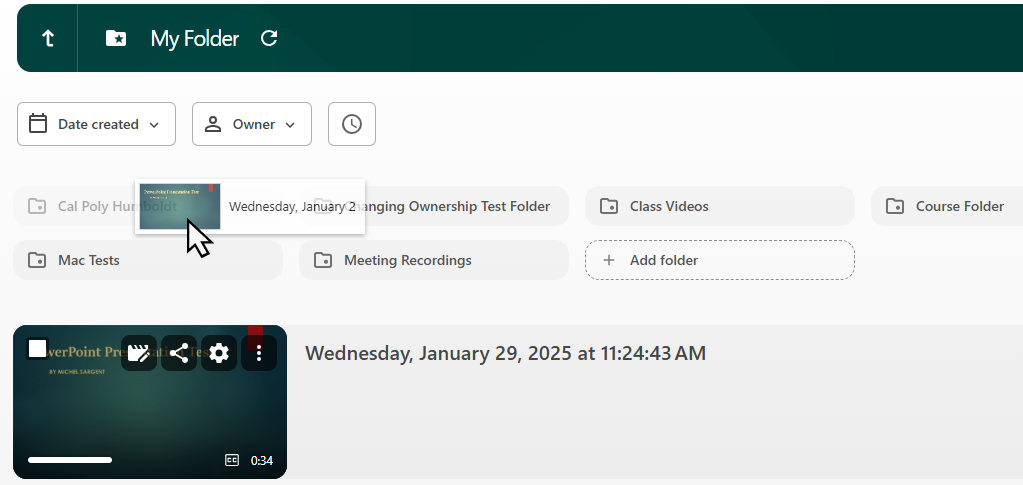
Move Multiple Videos Into A Folder
When you hover the over your videos a white box appears in the top left of the video.
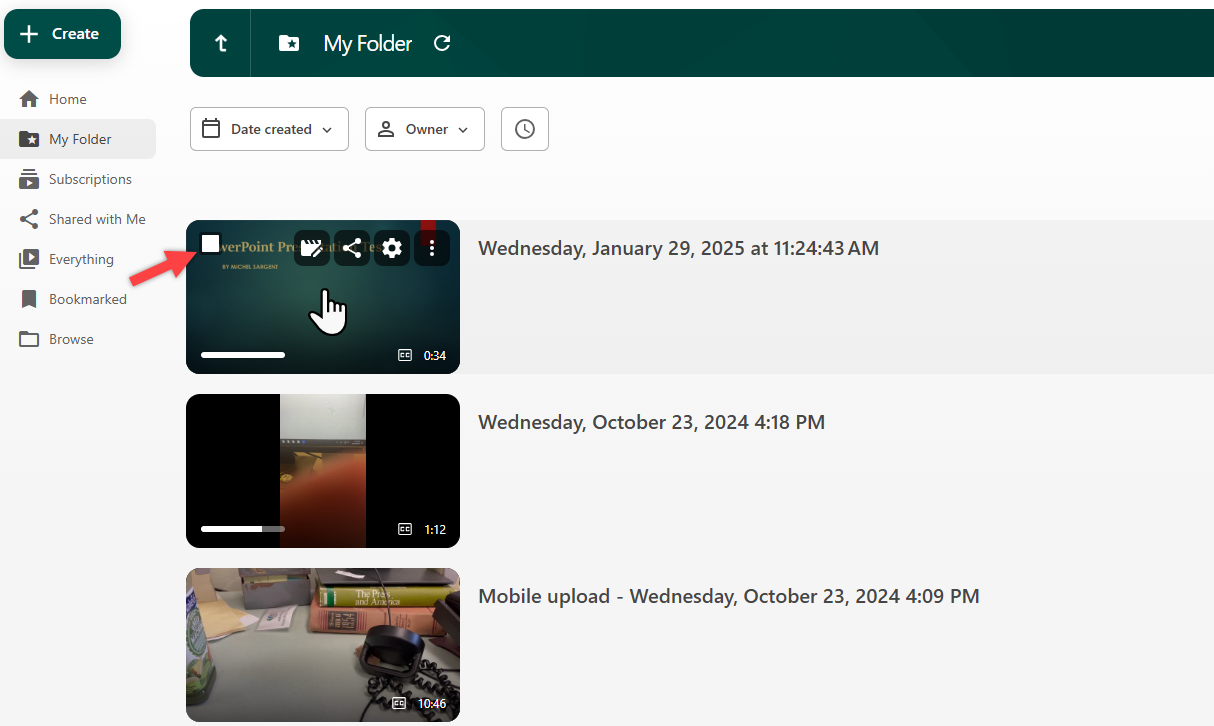
After clicking on the white box to select it, a submenu appears above your videos. The submenu allows you to "Share", "Copy", "Move" or "Delete" the videos, and shows how many are selected.
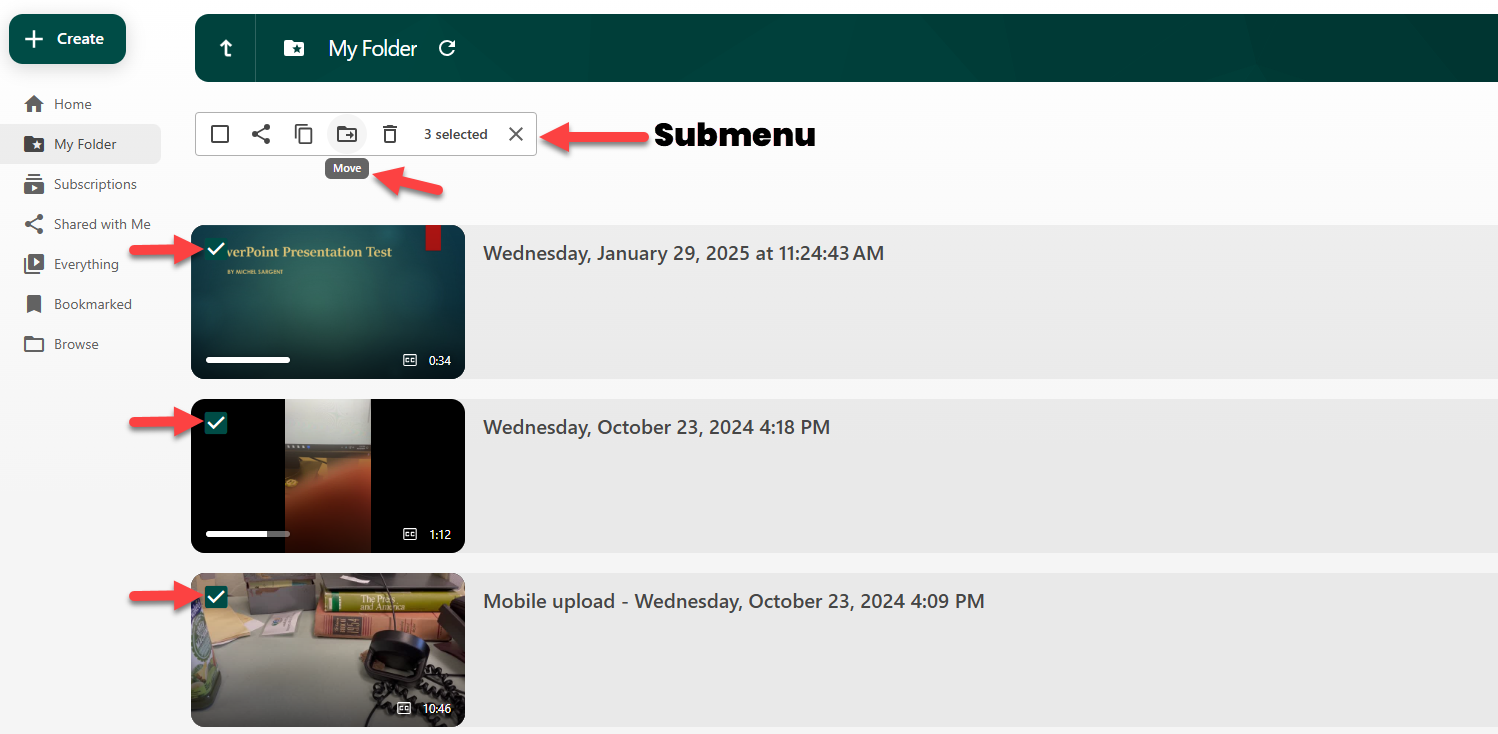
Click the "Move" button to display the "Move video(s) to" popup. Find your folder in the search bar and click move.

Move Videos Using Settings
Sign in to Panopto and navigate to the folder where the video you want to move is being kept (this can be your My Folder, your Meeting Recordings folder, etc.).
Once in the folder, hover your mouse over the video thumbnail until a menu appears. Then, click on the Settings button, which looks like a gear.
In the popup window that appears, next to Folder, click on Edit.
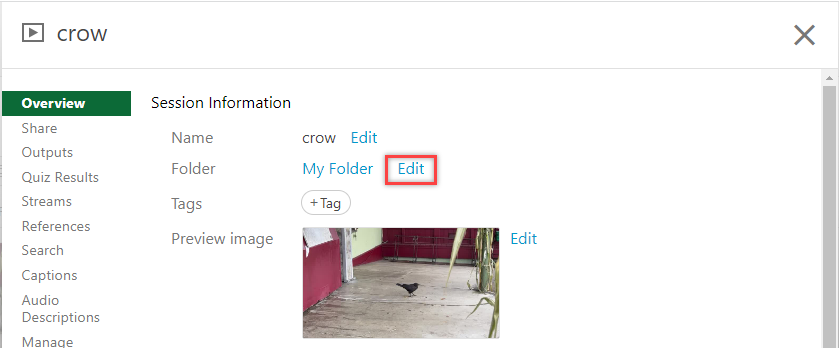
Type the name of the folder you want to move this video to in the search bar that appears, and then select the folder name from the dropdown menu.
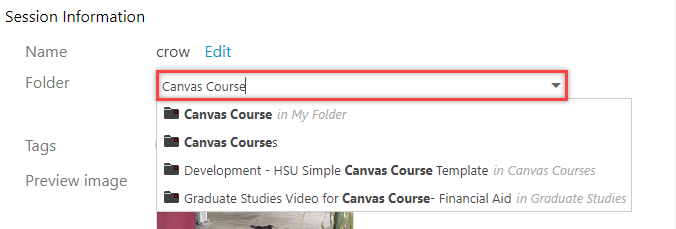
After you have selected the folder, click on Save.
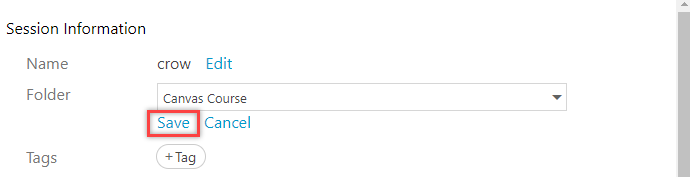
Under Session Information, the Folder is now set to the one you want the video in. Click on the X in the corner of the popup window.
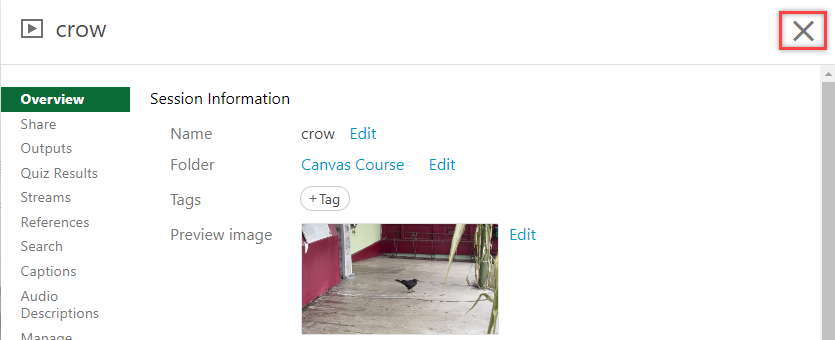
The video has now been moved to the folder you selected!